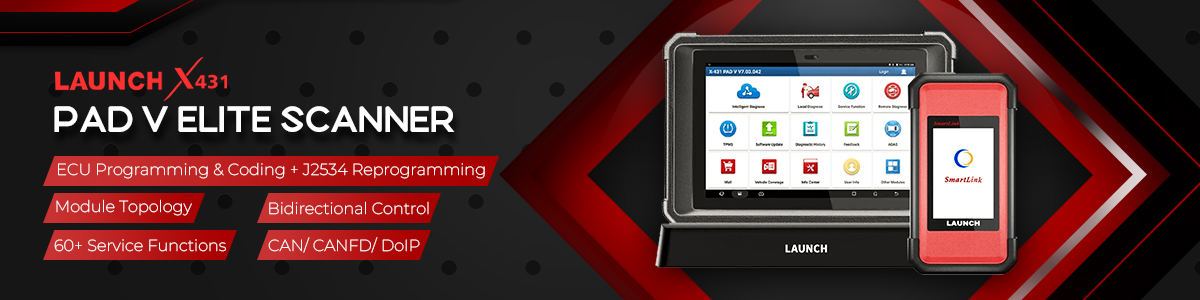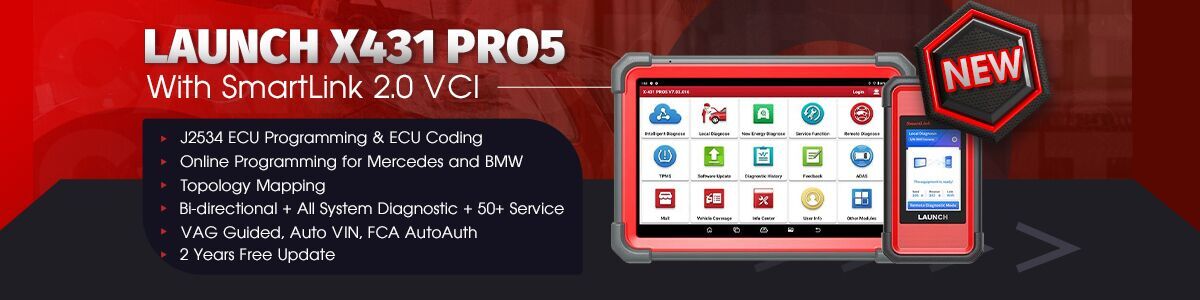LAUNCH X431 PRO3S+ Elite comes with diagnostic tablet and SmartLink C connector. This post offers practical solutions to typical challenges—including power management, ECU communication, and SmartLink C configuration—enabling you to get the most out of the device.
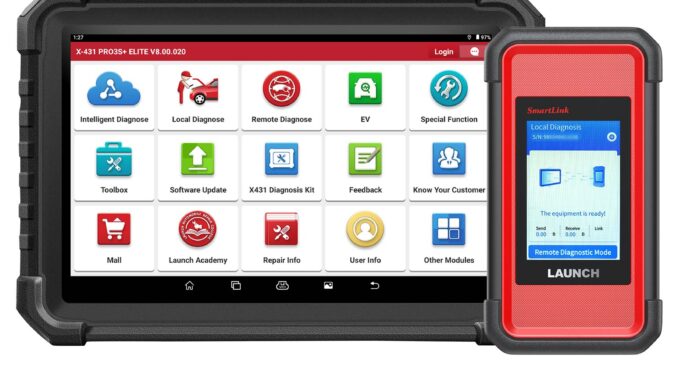
X431 Diagnostic Tablet Overview
- Power-Saving Tips
To extend battery life:
- Turn off the display when the device is not in use
- Set a shorter screen timeout period
- Reduce screen brightness
- Disable Wi-Fi when not needed
- ECU Communication Errors
If you encounter communication issues:
- Ensure the VCI device is properly connected
- Confirm the ignition is switched ON
- If the problem persists, use the Feedback function to submit the vehicle’s year, make, model, and VIN
- Unable to Access Vehicle ECU System
Please verify:
- That the vehicle is equipped with the target system
- The VCI device is connected correctly
- The ignition is turned ON
- If all settings are correct, send vehicle details (year, make, model, VIN) via the Feedback tool
- Re-downloading the Diagnostic App After Reset
Note: A stable internet connection is required before registration.
After resetting X431 PRO3S+ Elite:
- Open the browser (x431.com will load automatically; if blank, enter the URL manually)
- Tap Login, enter your credentials, and sign in
- Confirm the serial number, go to APP Application, then tap the download icon
- Install the app using the on-screen instructions
- Log in with your username and password, then visit the update center to download diagnostic software
- Language Mismatch Between Diagnostic Software and System
The system default is English. After changing the system language, download the corresponding language version from the update center.
If the software remains in English, the selected language version may still be in development.
- Password Recovery
- If you forget your login password:
- Launch the app from the home screen
- Tap Login in the upper right corner
- Select Retrieve Password
- Enter the product serial number and follow the instructions
Launch SmartLink C V2.0 Support
- Network Requirements
A broadband connection of 100MB or higher is recommended for stable remote diagnosis.
- Understanding “Delay” on SmartLink C
Delay reflects network latency and affects communication reliability. The color indicates its status:
- Green: Low delay – high success rate for remote operations
- Yellow: Medium delay – moderate success rate
- Red: High delay – low success rate; not suitable for ECU reprogramming
- High Network Delay?
Possible causes include:
- Excessive distance between SmartLink B 2.0 / SmartLink B and SmartLink C V2.0 dongle
- Too many network nodes slowing data transmission
- Unstable or slow internet connection
- Incompatibility with Older Vehicle Systems
SmartLink C V2.0 supports CAN2.0, CANFD, and DoIP protocols. Some older vehicles use K-Line protocol, which may not be supported.
- Re-ignition After Diagnosis
For certain vehicles, restarting the ignition after OBD diagnosis can help generate more detailed analysis reports.