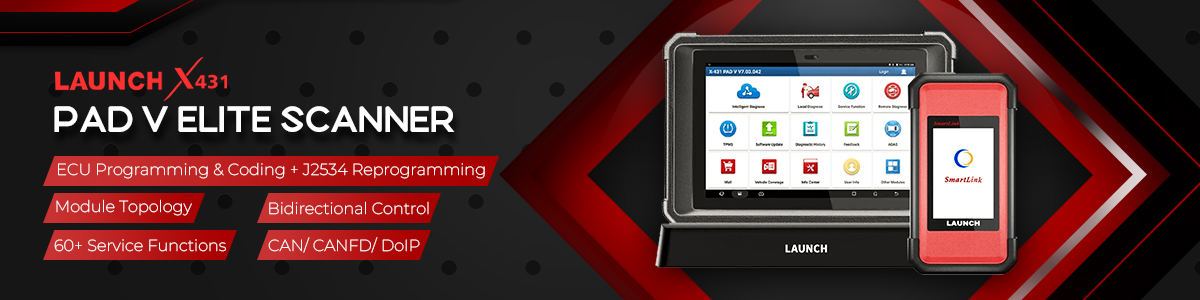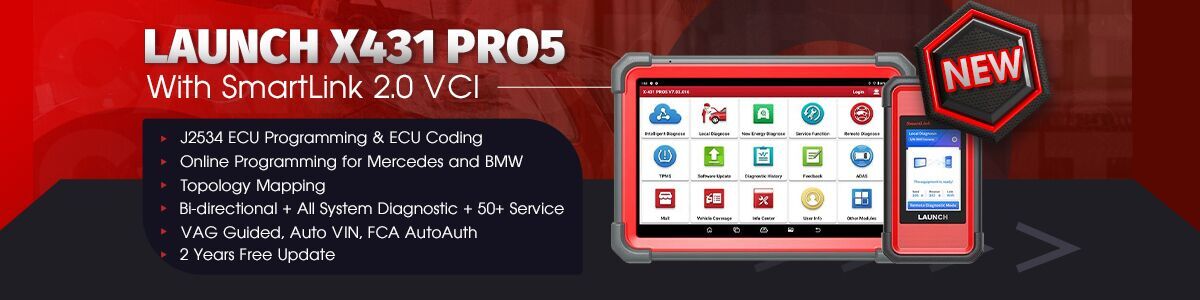Launch X431 has released a major software upgrade for Scania heavy-duty trucks (SCANIA V15.95), introducing the new Topology Map feature. This functionality will be extended to more truck brands in the future.

Compatible Devices:
Currently, the following Launch X431 HD diagnostic tools can download this software via the Software Upgrade Center:
- X431 PRO3S+ SmartLink HD
- X431 V+ SmartLink HD (PRO3 LINK HD)
- X431 PRO3S+ V2.0+ SmartLink HD
- X431 V+ 5.0 (SmartLink HD)
- X431 SmartLink HD
- X431 HD III
Note: A valid subscription is required to use the Topology feature.
Supported Scania Vehicle Models:
The following Scania models are now supported, including:
- 2020 C Series (about seven new models):
-
- C 280C B
- C 320C B
- C 340C A
…
- EACS System:
- Added for 113 models in the 3 series.
- B6.7 CM2350 System:
- Added for N288 UB models in the N series.
- Special Functions:
- Added 15 special functions for EMD1, S8, TMS2, and other systems.
Scania Truck Software Features:
Scania Truck Software is a comprehensive solution designed to support a wide range of vehicle types and functionalities, including:
- CAN Automatic Identification
- Vehicle Types:
- Truck
- Bus
- Stationary Engine
- Inboard Engine
- Common Special Functions

Vehicle System List Display:
The interface allows you to toggle between different display modes:
- Topology:
The figure below shows the topology display mode. Click the “System List” at the left to switch to the list display mode.

- System List:
The figure below shows the system list display mode. Click the “Topology” at the left to switch to the Topology display mode.

Full System Scan:
- To perform a comprehensive system scan, click the “Full System Scan” button at the bottom right of the vehicle system topology (or list) interface.
Scan Results:
- Green: No faults detected.
- Red: Faults detected (number indicates DTC count).
- Gray: System not present.
One-Click Clear DTCs:
- To clear fault codes from affected systems, click the “Clear DTCs” button.

Diagnostic Report:
- After scanning, click the “Diagnostic Report” button to view detailed fault records. You can also save these reports if needed.

System-Specific Diagnostics:
- Select a system from the topology (or list) interface to view its fault status. Click “ENTER” to perform targeted diagnostics.

System Menu:
- Upon entering a system, a functional menu will be displayed for further operations.

Truck Menu Path:
Model selection -> TRUCK -> Series Selection -> System scanning, system selection and other interfaces

Bus Menu Path:
Model selection -> BUS -> Series Selection -> System scanning, system selection and other interfaces

Stationary Engine Menu Path:
Model selection -> STATIONARY ENGINE -> Series Selection -> System scanning, system selection and other interfaces

Inboard Engine Menu Path:
Model selection -> INBOARD ENGINE -> Series Selection -> System scanning, system selection and other interfaces

Common Special Function Menu Path:
Common Special Function-> Special Function Selection-> System Scan
Special functions supported:
- Service Indicator (Service Setting)
- DPF Regeneration (Particulate Filter Regeneration)
- Speed Limitation
- Clutch
- Replace Transmission Control Unit
- Cylinder Deactivation
- Idle Speed Adjustment (rpm)
- Adaptation of the Injectors
- Startup Temperature of Cooling Fan
- Brake Adaptation
- Immobiliser
- SMS (Suspension Management System)
- Adjust Odometer Settings
- Reset Language

Four Ways to Access Scania HD Software Special Function:
1.Local Diagnose-> HD-> SCANIA-> SCANIA V15.95 -> CAN Automatic Identification-> System Selection -> Action Test/Special Function;

2.Local Diagnose-> HD-> SCANIA-> SCANIA V15.95-> Common Special Functions ->… -> System selection;

3.Special Function-> Feature Selection -> Scania (HD) Software ->… -> System selection;

4.Toolbox-> ADAS-> Commercial Car-> ADAS HD Calibration -> Scania (HD) Software ->… -> ADAS Calibration Function