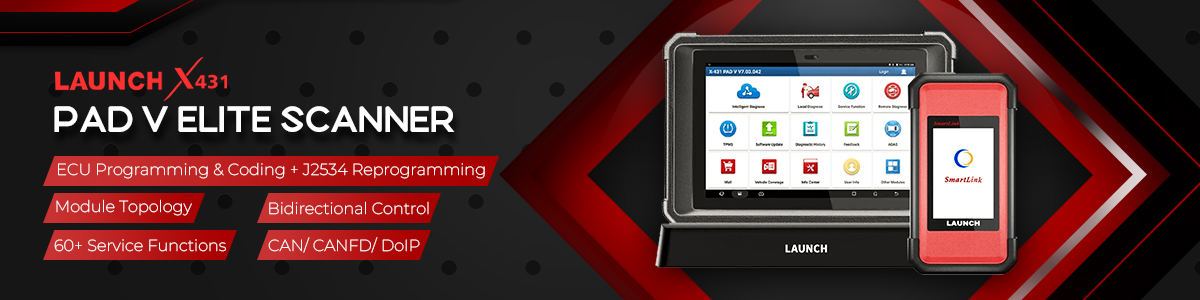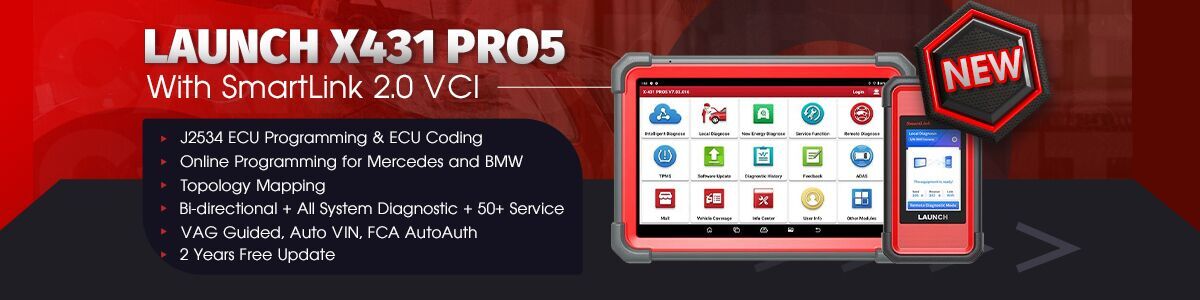If your Launch X431 scanner appears VCI (Bluetooth) connection or firmware update failure, don’t worry! You can solve this problem by pairing VCI and Launch tool and fixing the firmware.
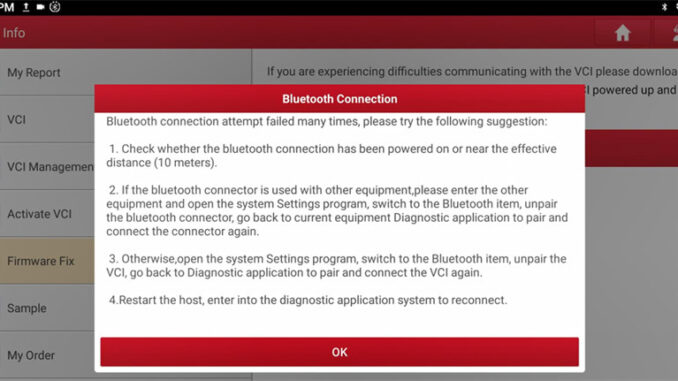
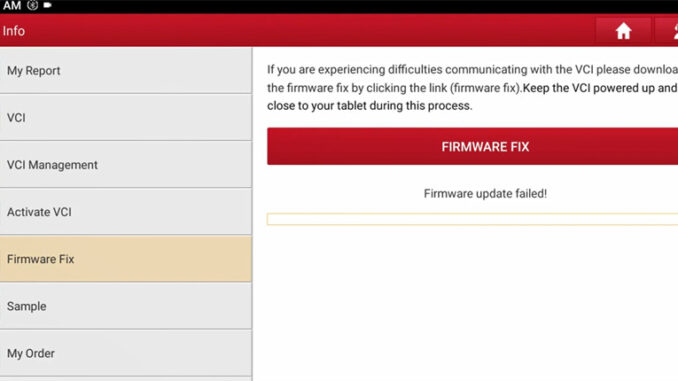
The solution:
1.Plug the VCI connector into the vehicle OBD port and make sure the vehicle ignition is on, and the VCI indicator light up

2.Tap Settings>> Connected devices
l If the Bluetooth is connected, tap Currently connected- device serial number>> FORGET>> FORGET DEVICE
l If the Bluetooth is not connected currently, tap Previously connected devices- serial number>> setting>> FORGET>> FORGET DEVICE
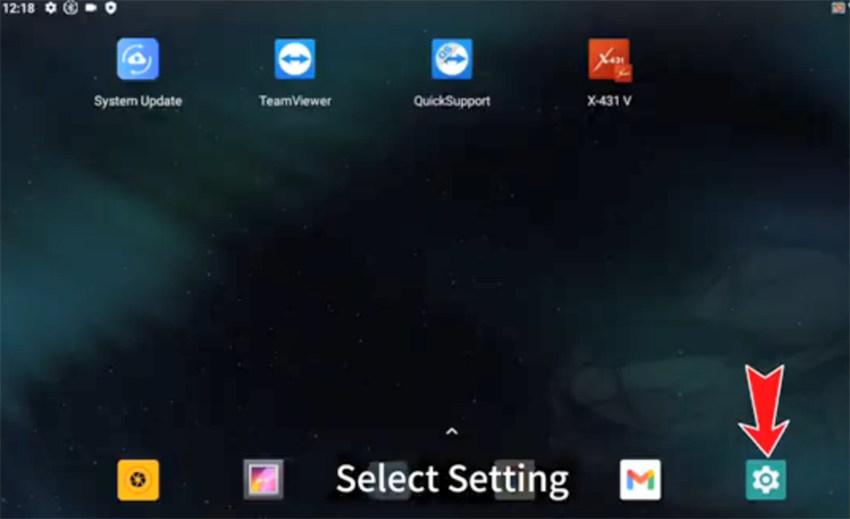
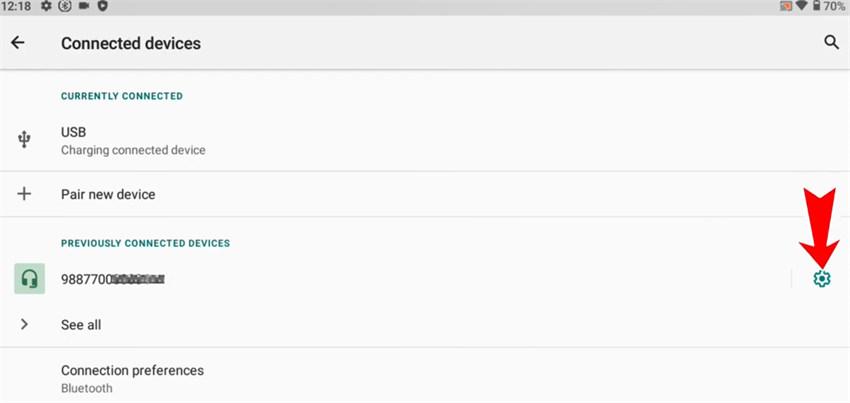
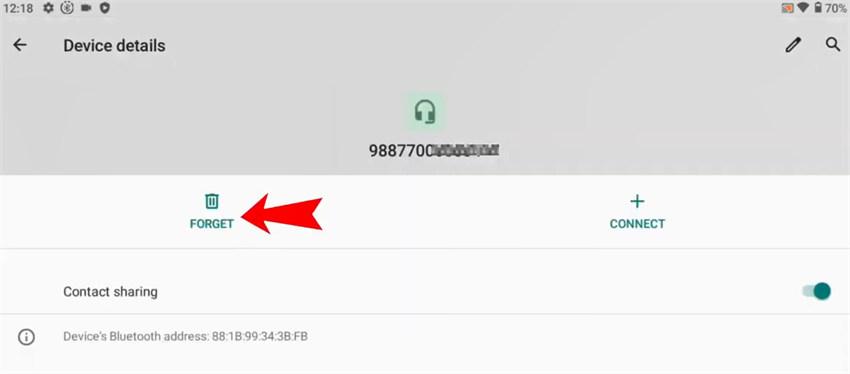
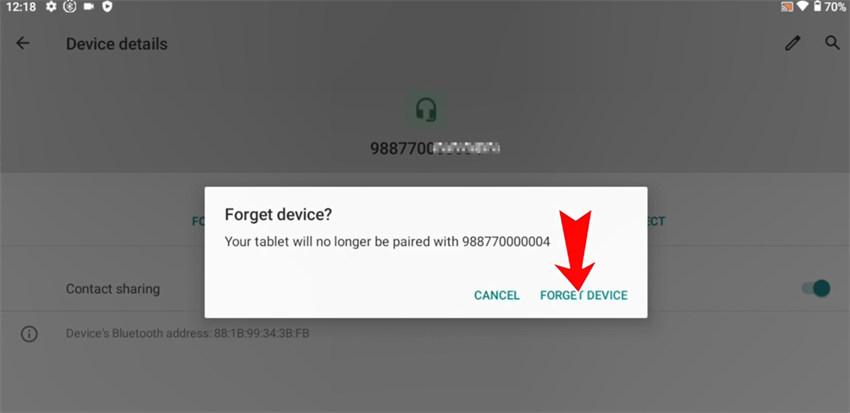
3.Unplug the VCI connector and wait for 20 seconds, then plug the connector again

4.When it appears device pair message, please tick “Allow access to your contacts and call history” and tap “PAIR”.
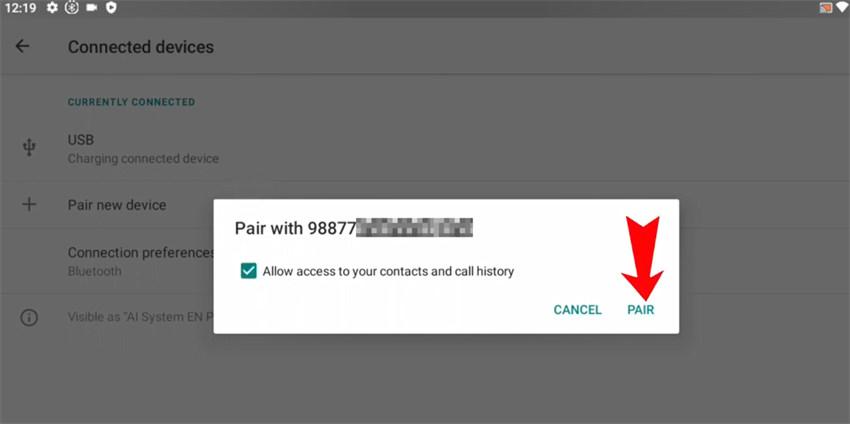
5.Wait a while and the device will be paired soon.
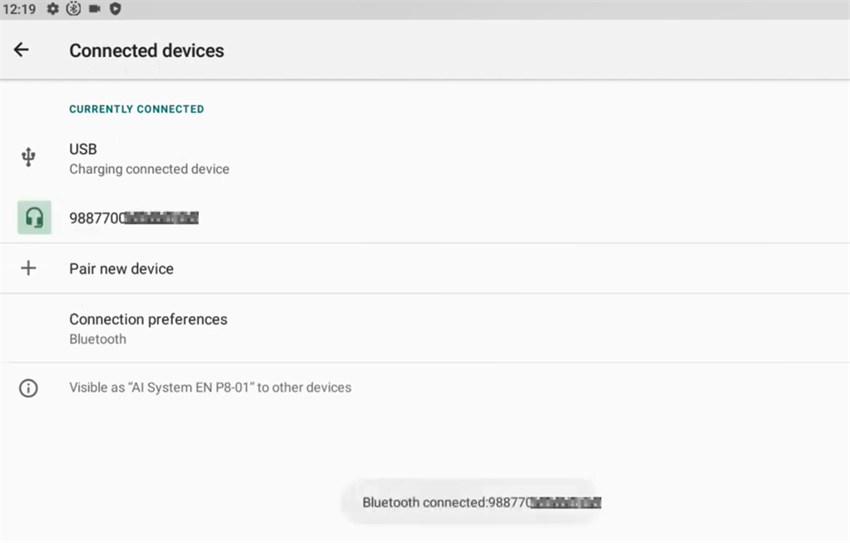
6.Back to the home menu, and select Launch X431 software (i.e. X-431 V)
Tap User Info>> Firmware Fix>> FIRMWARE FIX
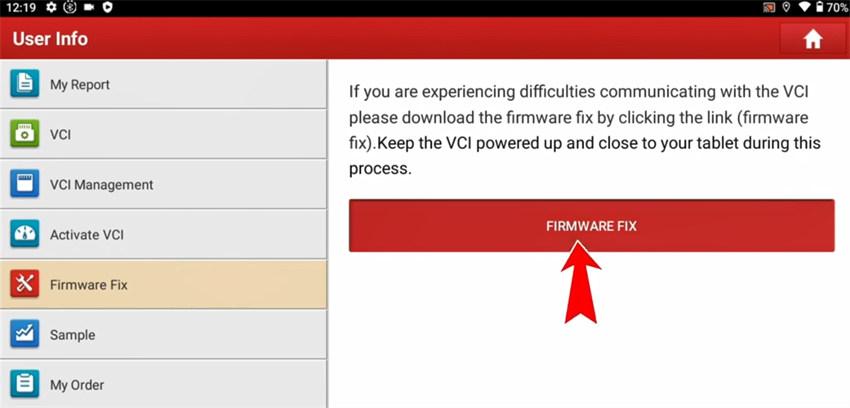
Tap the device serial number to scan, and it will start to install the firmware
If the firmware is installed successfully, it means the Launch X431 VCI connection and firmware update failure problems are solved.
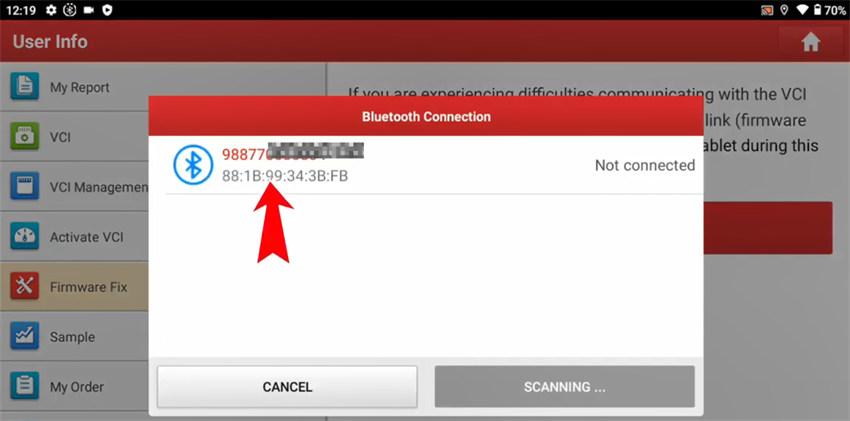
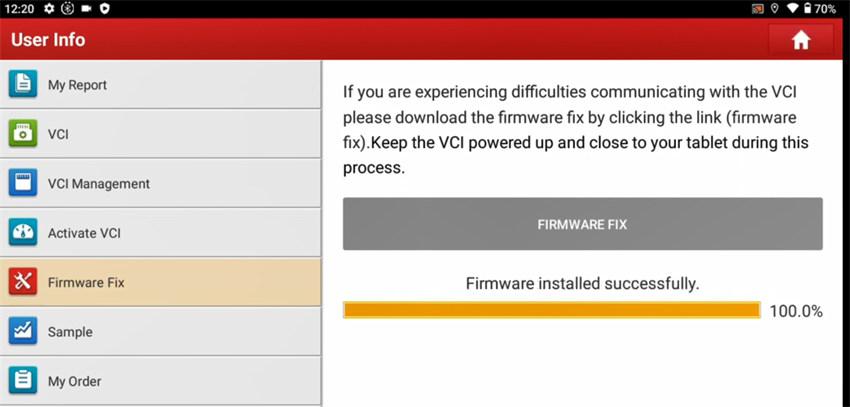
Video guide:
Note:
The solution applies to Launch X431 tablet with DBScar (V, VII) VCI connector, such as X431 V, V+, PAD VII, PRO5, X431 IMMO Plus, IMMO Elite, X431 PROS V1.0, PRO3S+, etc.